Creating solutions
In Asset Essentials you can create solutions for a problem that is associated to a PM work order. Solutions have a set of actions that the technician would typically perform for the problem. On the work order, the technician can select the solution from the Action Taken field, which automatically populates the actions created for that solution. *Note: The feature below is only available to clients who have purchased Asset Essentials Enterprise. Please contact your Sales Representative or Client Services if you are interested in purchasing Asset Essentials Enterprise.
How to add a solution
- Click on the Admin menu icon, then select Configurations.
- In the Work Order section, click on Solutions.
- Click the New button. This will open the Configurations page.
- Fill in the appropriate information in the following sections.
General
- Enter a Name for the solution.
- Enter a Solution #, if needed.
- Select the Problem that best fits the solution. The Problem field indicates the kind of issue that needs to be addressed.
- Select a Cause for the problem, if needed.
- Select a Color for the solution, if needed.

Description
Use this section to enter the actions that must be taken to resolve the problem.
- Enter the actions in the Description field.
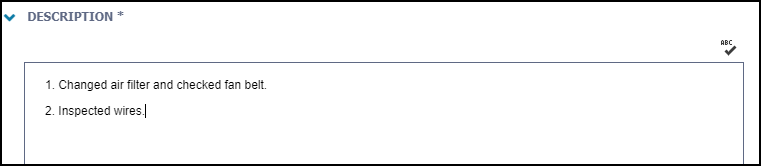
Documents
Use this section to attach documents related to your solution.
- Click on the Select Document (
) icon to either select a document from the Documents Library or add a document from your computer.
- Click Save at the top of the page to add this solution to Asset Essentials.
